
TrustBolt Tip: Getting Started with TrustBolt (User Guide)

In this article, we take the time to walk through the various capabilities of the TrustBolt application from an end-user's perspective. We introduce some key concepts and provide a basic guide on how to get started.
Welcome
You have now received your Trustbolt platform invitation in your email. Once you accept it, you will be able to log in following the instructions below. Before getting to know TrustBolt, we would like to extend a big thank you for joining our Early Access Program (EAP). Remember, the purpose of the EAP program is for product influencers like yourself to provide product feedback and direction on TrustBolt and, together, help ensure a safe and easier AI adoption journey for everyone. You can provide feedback at any time by using the “Feedback” link in your profile menu or replying to any of our regular EAP emails. Adopt AI with confidence.
This article covers everything you need to know about TrustBolt as an end user. Including;
- Why TrustBolt?
- Logging InLogging In
- Accepting the "Responsible AI" Reminder
- Navigating the TrustBolt Home Screen
- Getting Help
While this article focuses on getting started with TrustBolt on a desktop, you can also use TrustBolt on your mobile phone using our mobile app version, see TrustBolt Tip: Use on the Go with TrustBolt Mobile App
For more information on TrustBolt Oversight, see TrustBolt Tip: Getting Started with TrustBolt – Introducing the Oversight Manager Role (User Guide)
Why TrustBolt?
 Before we delve into detailed help information on how to use TrustBolt to adopt AI with confidence, we'd like to take a moment to recap why we built TrustBolt.
Before we delve into detailed help information on how to use TrustBolt to adopt AI with confidence, we'd like to take a moment to recap why we built TrustBolt.
The evolution of Artificial Intelligence is happening faster now than anyone could have imagined only a few years ago. Innovations, models, and applications are being featured in the press daily. It's tough for AI experts to keep up, impossible for the majority of us.
We don’t want anyone or any organization to be left behind. We believe that everyone should have simple and easy access to the generative AI services they need to excel in their activities.
TrustBolt is not a silver bullet; it's not going to magically turn your organization into a magically “AI-first” organization. That’s your job! TrustBolt, however, is a simple and safer way to provide everyone at your organization with access to the capabilities they need, with guardrails in place. Start your AI adoption journey with confidence.
What is TrustBolt?
TrustBolt is a dedicated AI Adoption platform designed to encourage responsible AI usage by everyone across an organization.
- TrustBolt provides simple Model Management capabilities, enabling you to quickly and securely connect to third-party, hosted, or internally developed AI Models through a single console. This enables you to efficiently enable and manage models across your organization.
- TrustBolt provides a seamless end-user experience for any interactive AI model, enabling teams to collaborate and learn together with AI, thereby increasing familiarity and accelerating adoption.
- TrustBolt protects your data by providing complete Oversight Management of every prompt and response between your users (people and systems) and all AI. Prevent sensitive information from leaving your firm and build trust through transparently logging all information between your users and AI models with full search and data mining capabilities.
- TrustBolt finally helps understand and control your AI spend by providing a full suite of Cost Management tools, including full cost transparency to end users, entitlements, and quotas. It enables you to reduce your AI licensing costs by transitioning from an end-use licensing model to 3rd party services to a API usage model shared across all your users.
How to Log In
Accepting the Initial Invite
By now, you should have received your sign-in invite email in your inbox. Click on this to “accept” the invite and start your journey. Your TrustBolt account is tied to your primary email provider, so you don't need to create an additional password. Just authenticate with your regular account.
Logging into the Trustbolt platform is simple. To access TrustBolt, visit https://app.trustbolt.ai from either your desktop or mobile device.





Enter your email in the landing below, and you will be redirected to the correct TrustBolt instance for your company, for example, http://yourcompanyname.trustbolt.ai, or our demo site at https://demo.trustbolt.ai. You can also bookmark your company instance within your browser favorites.
You will then be asked to sign in using your email provider’s credentials. Remember, TrustBolt never sees your security information, as your email provider safely handles identification and authorization on our behalf. If your company has multi-factor authentication (MFA) enabled, you will also need to follow this process.
Accept the "Responsible AI" Reminder
TrustBolt believes that everyone should have simple and easy access to the generative AI services they need to excel in their activities. We also believe that everyone has a role in ensuring that we utilize AI services safely and responsibly. Depending on how your organization is set up, you will be prompted to accept your organization's Responsible AI Usage guidelines before you can start to use the platform.
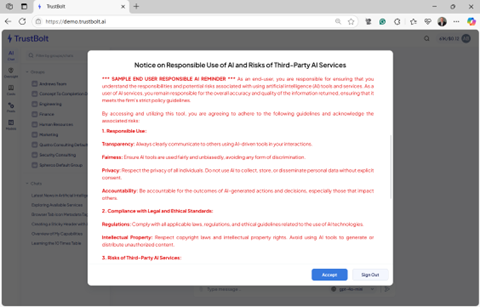
Navigating TrustBolt Home Screen
Once you have logged in, you will be presented with the main application screen below, along with some key features in the order you will most likely want to use them.

- Chat Window and Model Selector - You will likely use these the most often. This is where you enter the AI prompts you wish to send, as well as pick the model you would like to use.
- Groups Menu - At TrustBolt, we believe that interacting with AI services is better when you collaborate with AI as a team and learn together. The group’s menu lists all the groups you are a member of, along with the group topics that are currently in progress.
- Current Topic Title and Cost - Topics enable threads of conversations with one or more AI models. The current topic heading displays the title of the current topic and the total cost to date in both tokens and dollars.
- Personal Topics Menu - While many conversations happen within a group, you can also interact with the available AI services as an individual. Your most recent individual topics show up in the personal chats menu.
- Search - Being human, we forget things! Searching for every conversation you or anyone in your group has had with any AI model is easy within TrustBolt. Clicking on the search icon opens advanced full-text search and filtering capabilities, allowing you to find exactly what you're looking for, all in one place.
- Monthly Costs - At TrustBolt we believe that responsible AI usage includes understanding what costs are associated with AI services. The monthly cost tracker displays your costs for this month across both personal and group chats.
- Profile icon and Personal Menu - Your profile icon confirms your current logged-in account details and provides access to your personal settings menu by clicking on your icon. Your personal menu provides access to your personal settings, including model details, AI training, TrustBolt help and support services, and other helpful information.
- Tools Menu - Finally, this final tool menu will only be helpful to individuals who have multiple roles within the organization. For example, if you have Oversight Manager or Cost Manager privileges, you will start to see additional menu icons appear in this tool's menu bar.
Getting Help
While we have endeavored to create an easy-to-use interface for interacting with any AI service in one place, we understand that there will always be questions. Don’t worry, we're just one click away.
You can get help directly within the TrustBolt application by clicking on your profile icon and selecting “Help and Support.”
Enjoy.

